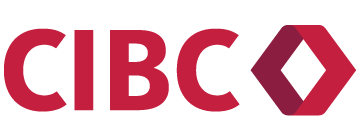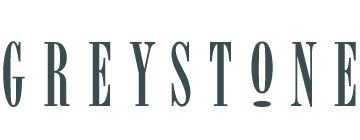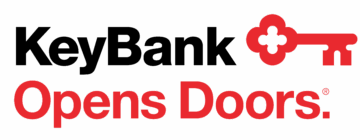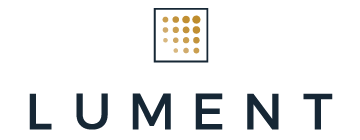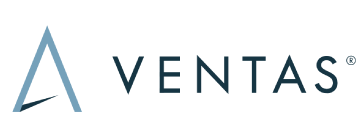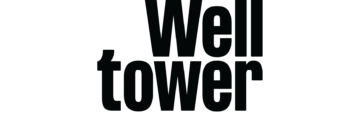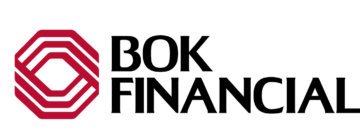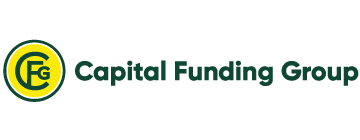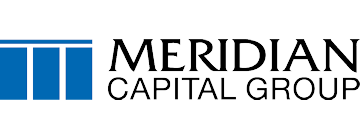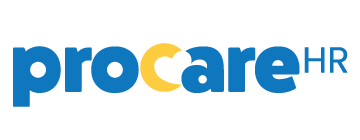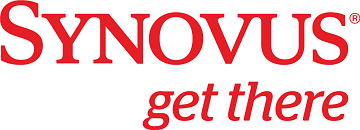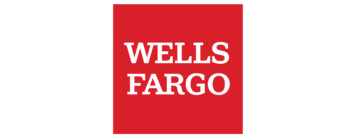Download the Conference App Today!
The same functionality can also be accessed in the web version of the app, which can be accessed here.
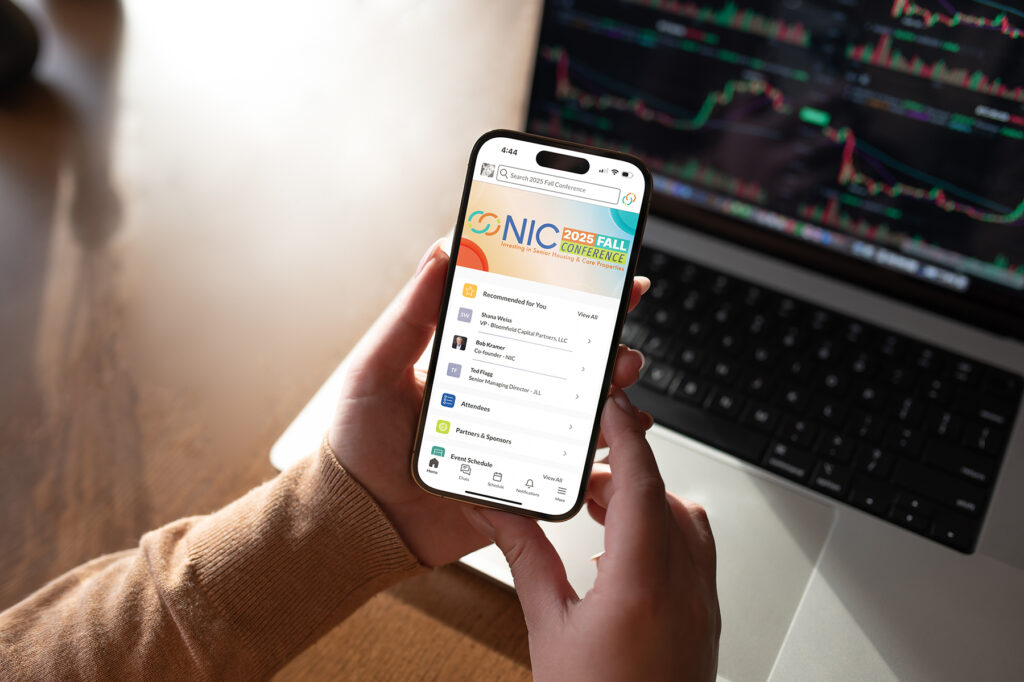
The benefits of attending the 2025 NIC Fall Conference extend far beyond the event itself. Registrants have access to the mobile app, a one-stop portal to all conference information, including attendee lists and profiles. After the registration process, the app will help prepare your schedule in advance, arrange meetings, access presentation materials, navigate the venue with interactive maps, send messages, and remain connected before, during, and after the event itself.
Initial Login:
After downloading the app, please locate the confirmation email you received when you registered for the conference. You’ll need the confirmation code included in that email to log in to the conference mobile app.
If you need assistance logging in, feel free to email app@nic.org. Once onsite, you can also visit the Mobile App Support Desk on Level 4 for help.
-
LOGGING IN
- Use your email that you registered with in the email field.
- Where you see Badge ID, enter your registration confirmation code.
- You will then be prompted to set a password.
- From now on you will login using the password you set here.
How to Login on Mobile
-
HOW DO I DOWNLOAD THE ATTENDEE LIST?
The attendee list is only downloadable on the desktop version of the app.
- Go to networking.nic.org
- In the left side menu, click Attendee List (Download)
- An Excel document should automatically download
-
I DON'T SEE [SPECIFIC ATTENDEE] ON THE LISTING, WHY NOT?
Most likely, this attendee selected to not be listed when registering for the event.
-
I DON'T SEE MYSELF ON THE LIST, WHY NOT AND HOW DO I GET ADDED?
This could happen for two reasons, you selected to not be listed in the attendee listing when you registered, or you were not registered when the current file was created.
If you selected to not be listed in the attendee list and now do want to be listed, please email app@nic.org from your registered email address and let us know.
-
HOW OFTEN IS THE ATTENDEE LIST UPDATED?
The downloadable list is updated every Tuesday between August 5 and September 2. At the conference, the list will be updated daily.
The searchable list that is built into the app is updated about every 15 minutes.
-
WHAT ARE THE DIFFERENT VISIBILITY SETTINGS?
Visibility settings control who can see your email and phone number in the app.
- Private – no other user can see your contact details
- Connections Only – users that you connect with will be able to see the contact details you list on your profile
- Public – your contact details will be displayed on the profile page for everyone to see
-
HOW DO I UPDATE MY PROFILE?
On your desktop:
- Hover over your profile photo in the top right
- Click Edit Profile
- Click Update Profile at the bottom of the screen when you are done
In the App:
- From the Home screen, click the user icon in the top left
- Make your edits
- Click Save in the top right, then click the back arrow at the top of the screen to return to the home screen.
-
WHY CAN'T I SEND ANY MORE REQUESTS MEETING/CHAT?
To prevent spamming, we set a limit on how many outstanding connections you can have. If you have met the 50 pending connections limit, you can respond to the Interested in You list located in the left side menu on your desktop or the More menu on the mobile app.
-
CAN USERS SEE WHEN I SKIP THEIR CONNECTION?
No, you will be removed from their My Interested List.
-
I SKIPPED A USER BY MISTAKE. HOW CAN I FIND THEM AGAIN?
From the More menu on the app or the left side menu desktop, on the bottom half of the list, you will find a My Skip List containing a list of anyone you clicked Skip on.
-
I FORGOT MY PASSWORD, HOW DO I RESET IT?
- Go to networking.nic.org
- Click Login
- Enter your email & click the Login button
- Use the ‘Email me a password reset link’ located under the password field
If you do not receive the email or the problem persists, please contact app@nic.org
For more app assistance check out the Grip Support articles here or contact app@nic.org